Subtitles are a text created from the transcript of a video. However, captions offer added value by describing what is happening in addition to the dialogue, such as any music or background noises. Finally, SDH are subtitles that replicate captions and are specifically designed for deaf or hard of hearing persons.
Table of contents
What are subtitles?
Subtitles are text that are typically displayed at the bottom of the screen and are taken from a transcript or screenplay of the dialogue in movies, television shows, or videos. Oftentimes, translated subtitles are used when the original audio is in a different language than the viewer’s mother language. This allows a broader audience to enjoy your video content.
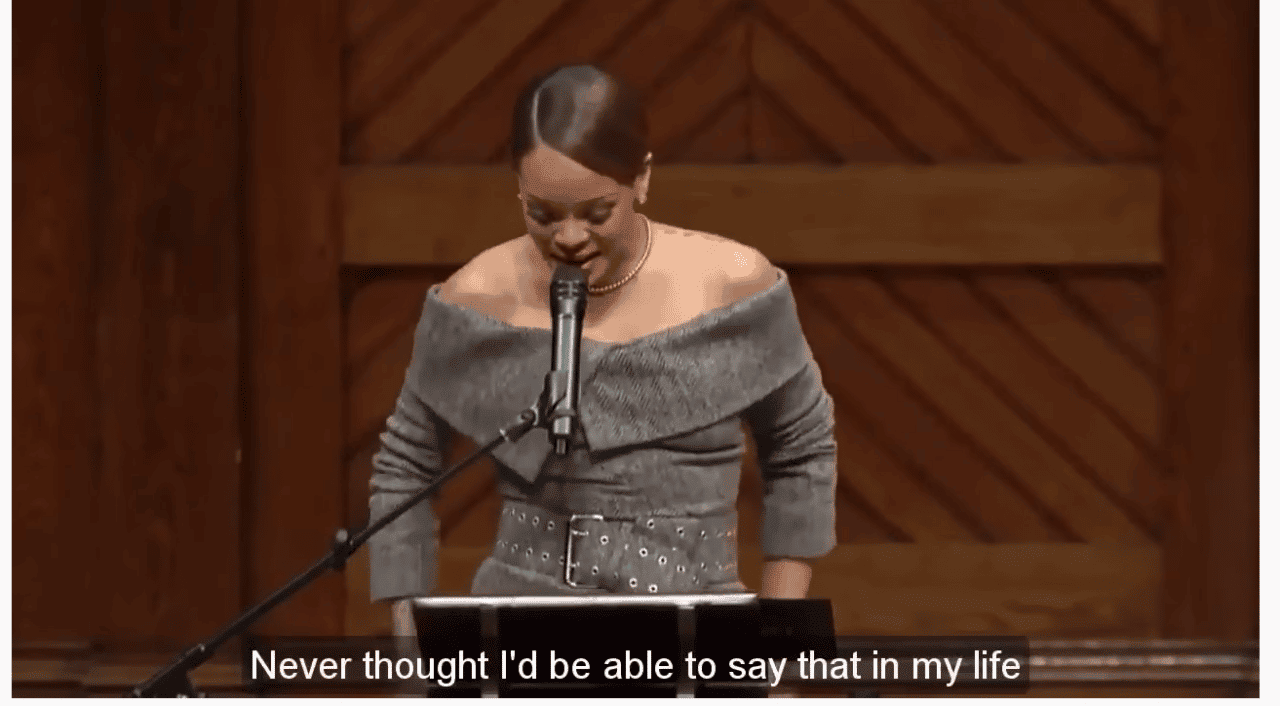
What are closed captions?
They not only provide the dialogue in written form but also supplement information about background noises, soundtracks, and other noises that are part of the scene. Closed captions are mostly written in the language that is set for the video. For instance, if you have Netflix and turn on subtitles, what you see is a good example of closed captions.
Good to know: In essence, subtitles are targeted towards people who can hear the audio but also need the dialogue in written form. Closed captions on the other hand are targeted to an audience that cannot hear the audio and need a text description of sounds.
What are subtitles for the deaf or hard-of-hearing (SDH)?
SDH captions are subtitles which combine the information of both captions and subtitles. While normal subtitles assume the viewer can hear the audio but doesn’t know the spoken language,
SDH assumes that the viewer cannot hear the audio (like with captions). In this case, SDH is intended to emulate closed captions on media that does not support closed captions, such as digital connections like HDMI. SDH can also be translated into foreign languages to make content accessible to the deaf and hard of hearing individuals who understand other languages.

SDH Subtitles vs. Closed Captions
Appearance
SDH captions differ from closed ones in a number of ways. The first difference is in appearance. Closed captions are typically displayed as white text on a black band, whereas SDH are usually displayed with the same proportional font of translated subtitles. More and more often, however, both subtitles and closed captions have user control options that allow the viewer to change the font, color, and size of the text.
Placement
SDH and closed captions also differ in terms of placement. Closed captions can usually be aligned to different parts of the screen which is helpful for speaker identification, overlapping conversation, and avoiding interference with important on-screen activity. SDH text is usually centered and locked in the lower bottom third of the screen.
Why should you create subtitles (SDH or CC)?
Adding subtitles, SDH or CC to your video has multiple advantages.
1) Your video content will be discovered by more people on social media/
As it turns out, 85% of Facebook videos are watched without sound. Adding subtitles to your videos will not only capture the attention of potential viewers but will also allow them to get your take-home message, even with no audio. Sometimes circumstances don’t allow viewers to watch videos with sound (e.g – count how many times you forgot your headphones and then had to travel by bus/ attend an event/ stand in the waiting line, etc). The true value of your subtitles lies in the additional convenience they provide to your audience.
2) Reach a potentially wider audience
There are over 400 million people worldwide who are deaf or have partial hearing disabilities. They either can’t or have a hard time consuming audio content. By creating subtitles, you ensure that your message is spread to those customer groups, who would otherwise be excluded. Improving the accessibility of your content will help you better serve your audience.
3) Improve SEO
Search Engines like Google can’t analyze video material, that’s why when you upload this type of content, only the title and the description are included in the keyword search. By adding a textual transcript to your video, search engines have much more data to work with, which helps to attract traffic to your content.
4) Attract more foreign viewers to your content
When your transcript is ready, it’s easy to translate it into many foreign languages. Having subtitles in multiple languages will not only expand your geographic reach but will also make your content more discoverable, again, because of improved SEO.
Well done! If you came this far it means that you now are an expert about subtitles and closed captions.
Amberscript’s subtitling services
Now that you understand the difference between subtitles, closed captions and SDH captions, you need to know how to create them. Using Amberscript’s services is one of the easiest and most accurate ways to create subtitles for your videos. At Amberscript, we offer three kinds of services:
- Machine-made captions
Machine-made captions are the fastest way of subtitling. Amberscript’s advanced speech recognition (ASR) software provide a convenient solution up to 85% accuracy in 39 different languages. By using Amberscript machine-made subtitling services, you only need to upload your video, then our software will provide you with a transcript, that you can edit yourself. After accepting the AI-generated transcript, the subtitles will be created for you.
- Human-made captions
If you need highly accurate subtitles you can benefit from our human-made subtitling services. Our professional team of native freelancers ensure that your subtitles are 100% accuracy in 15 different languages. By choosing this option, you only need to upload your file and we will do all the work for you.
- Translated subtitles
Your video content will often need to have subtitles in different languages to reach a broader international audience. With Amberscript’s translated subtitles our team of professional translators will provide you with subtitles in 15 different languages. In this case, you’ll not only make your video accessible to a wider audience, but you will also provide learning opportunities.
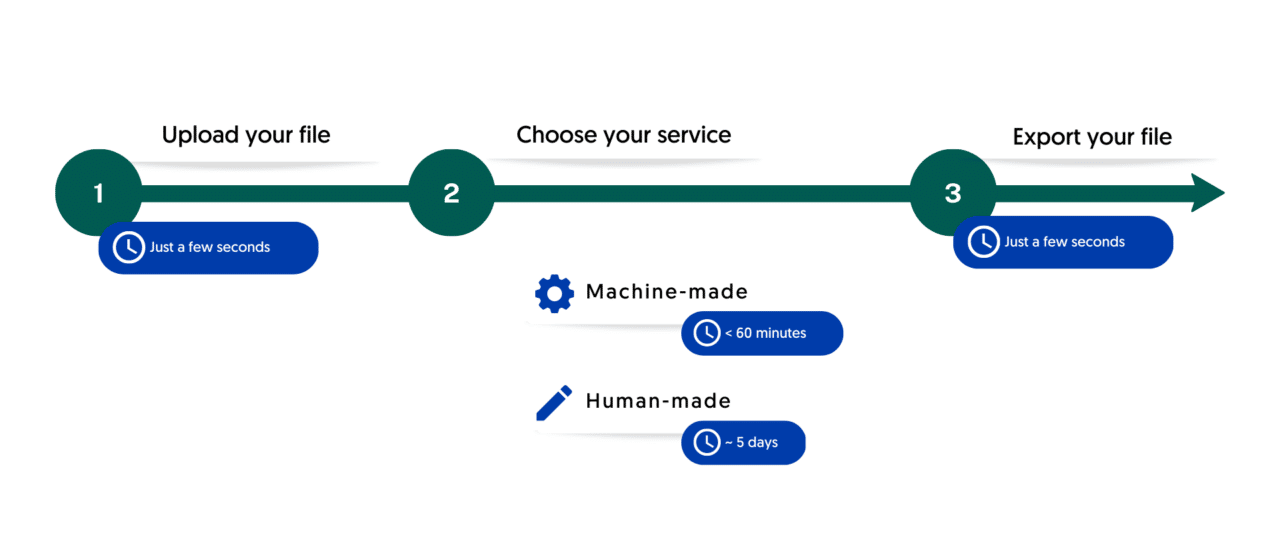
How to create subtitles with Amberscript
1. Upload your video file
Once you have the video you would like to subtitle, upload it onto the Amberscript platform. Once the video has been uploaded, select the language of the file and choose the service option most suitable for you (machine-made, human-made or translated subtitles).
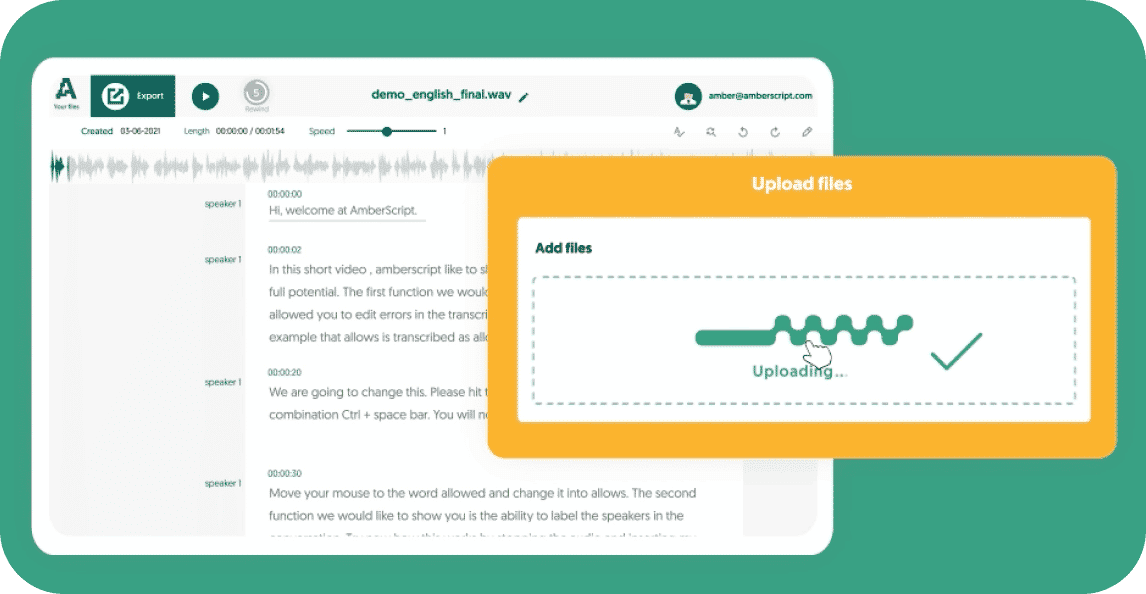
2. Edit your subtitles in the online text editor
If necessary, you can use the online text editor to make any adjustments to your subtitles. On our online text editor, you’re able to edit the generated transcript, align and format the subtitles to get them to the best file for your video. Get familiar with the editor by following the instructions in the demo video on the platform.
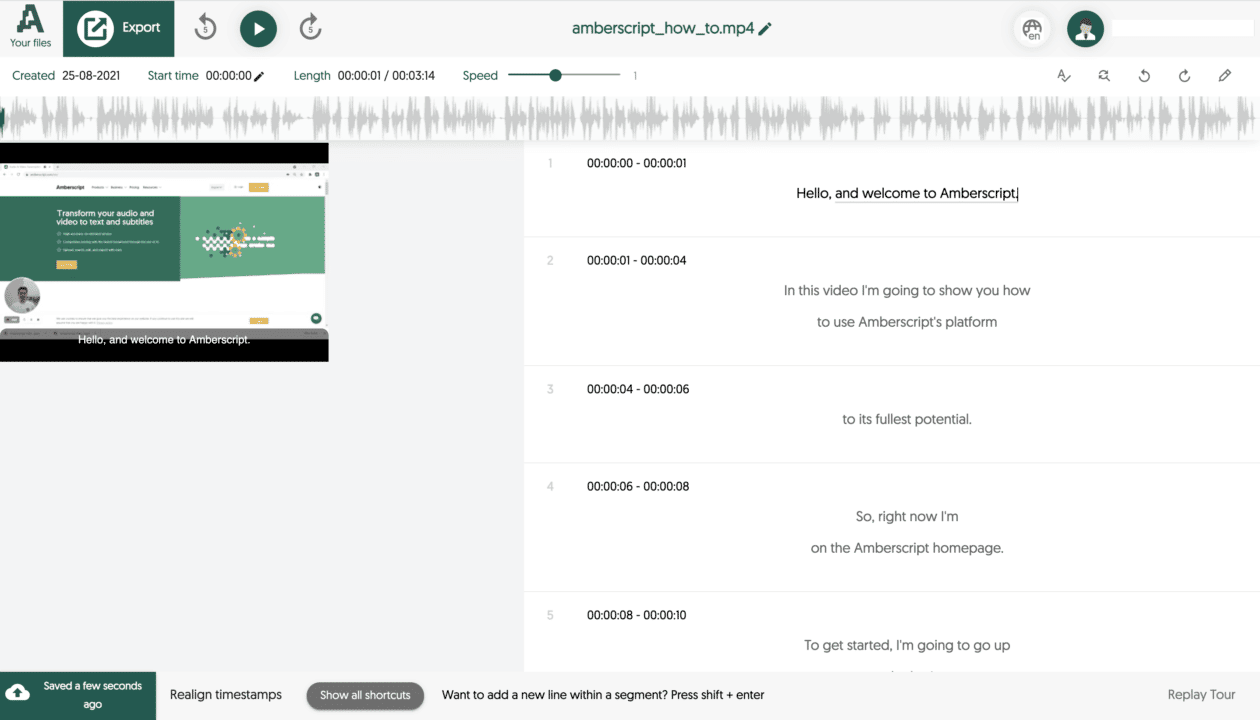
3. Export your file
Once you feel like your file is ready, it’s time to export and download. This is a simple process and only takes a few seconds. With Amberscript, you will be able to export your file in various formats, but we recommend you to choose between SRT, VTT and EBU-STL for subtitles. Choose the format and download it to your computer so you can access it at any time.
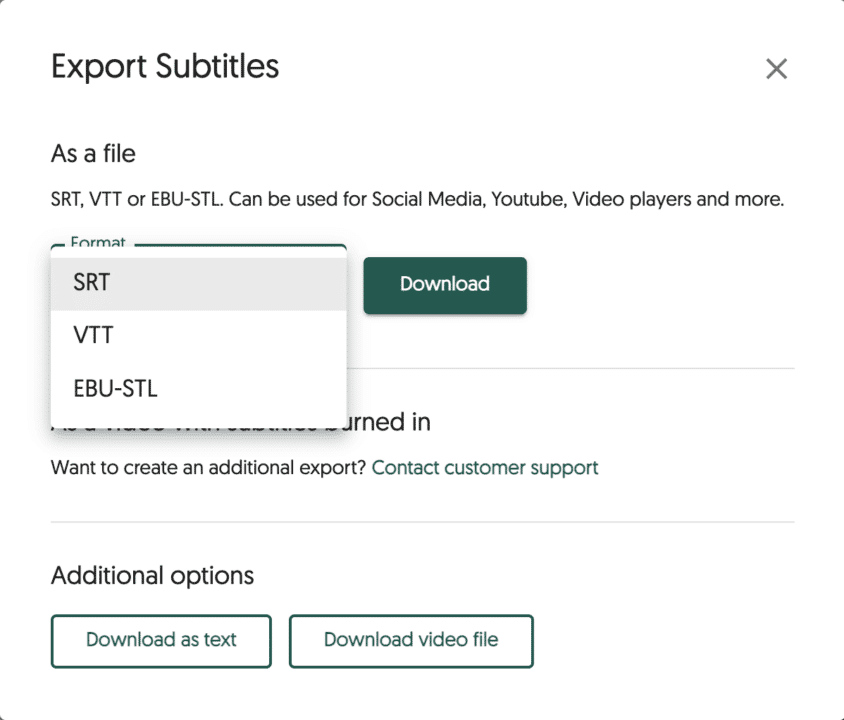
Learn more about what we do at Amberscript
Would you like to know more about how you can create subtitles with Amberscript? We have a detailed step-by-step guide explaining the process for you. If you need information on how to add subtitles to different platforms, click on the links to access our detailed guides.
- How to create subtitles in Premiere Rush
- How to create subtitles in iMovie
- How to create subtitles in Final Cut Pro
- How to create subtitles in DaVinci Resolve
- How to create subtitles for Skillshare
- How to create subtitles for Canvas
- How to create subtitles for Moodle
- How to create subtitles for Udemy
- How to create subtitles for Twitch (live streaming platform)
- How to create subtitles for Kaltura (SaaS platform)
- How to create subtitles for Vimeo (video hosting platform)
- How to create subtitles for Panopto (video platform)
Frequently asked questions
-
What is the difference between subtitles and closed captioning?
Subtitles are for viewers who are unable to understand the language spoken, whereas captions are for viewers who are not able to hear the audio.
Captions, which can be closed or open captions, incorporate both the conversation and any other relevant sounds. They are used to assist the deaf by showing all auditory sounds. That is, they include environmental sounds as well as changes in speaker and speaker tone.
Captions can also be used by hearing people who cannot hear the audio in a noisy place or who do not want to disturb the other people in their environment. Subtitles can also be used for this purpose if the viewer just wants to follow a conversation.
-
Why are they called closed captions?
The term “closed” in closed captions refers to the fact that the captions are not displayed until the viewer activates them, usually using the remote control or a menu option. The process of activating them is what is known as decoding.
-
What does closed captioning mean?
Closed captioning is text that appears on the screen to recreate the audio experience for people who may or may not understand the language being spoken, but cannot hear the audio for whatever reason.
They provide the dialogue in written form but also supplement information about background noises, soundtracks, and other noises that are part of the scene. Closed captions are mostly written in the language that is set for the video.
-
How to add subtitles to a video?
To add subtitles to a video:
- Import the video to be subtitled.
- Choose the clip in the movie or video to which you want to add subtitles.
- The viewer will then display a title sign at the top. Tap the Title sign.
- After clicking the title sign, select the title style you want.
- There are title variations for the bottom of the screen. Examples are lower, lower third, and reveal lower third. You may select any of them.
- To add a title (subtitle) style, double-click it.
- Go up to the observer. There is a text box at the top of the viewer where you may enter your text.