Table of Contents
Introduction to Adobe Premiere Pro as a video editing software
Adobe Premiere Pro is a leading video editing software trusted by professionals worldwide. With its comprehensive features and user-friendly interface, Premiere Pro allows users to create captivating visual content.
From simple home videos to complex cinematic projects, this non-linear editing system offers flexibility and power to bring creative ideas to life. Integrated with other Adobe Creative Cloud applications, Premiere Pro provides seamless collaboration and access to advanced tools for tasks like color correction, motion graphics, and multi-camera editing.
In this blog, we will delve into the process of importing VTT (WebVTT) files into Adobe Premiere Pro, exploring the importance of these files and the steps involved in seamlessly integrating them into your video projects. So let’s dive in and discover how to leverage the power of Adobe Premiere Pro for efficient and effective video editing.
Understanding VTT Files
At its core, a VTT file is a plain text document that contains timestamps, text content, and optional style information. It acts as a roadmap for displaying text at specific moments during a video playback. VTT files are widely supported and can be created using any text editor.
The primary purpose of VTT files is to provide accessibility and enhance the viewer’s understanding of the video content. Captions, for instance, offer a textual representation of the audio, including dialogue, sound effects, and music descriptions. This makes videos accessible to individuals with hearing impairments or those watching without audio. Subtitles, on the other hand, serve the purpose of translating dialogue for viewers who don’t understand the video’s original language.
Apart from captions and subtitles, VTT files can also be utilized for other text elements in video production. For instance, they can be used to display on-screen text, such as location names, speaker identification, or additional information relevant to the video’s context. VTT files can even be employed to provide descriptions for the visually impaired, explaining visual elements and actions happening on the screen.

Importance of Importing VTT Files for video editing
Importing VTT (WebVTT) files into Adobe Premiere Pro holds significant importance in video editing workflows. These files serve as a crucial element for enhancing accessibility, improving comprehension, and expanding the reach of video content.
VTT files enable the inclusion of captions and subtitles in videos. Captions provide text representations of the audio, making the content accessible to individuals with hearing impairments. Subtitles, on the other hand, are translations of the spoken dialogue, allowing non-native speakers to understand the video’s content. By importing VTT files, editors can seamlessly incorporate these text elements, making their videos inclusive and accessible to a wider audience.
VTT files are also essential for localization purposes. In today’s globalized world, reaching international audiences is vital for many content creators. By importing VTT files, editors can easily incorporate translated captions and subtitles in different languages, ensuring that their videos resonate with diverse viewers.
At the same time, with VTT Files editors can adjust the timing, positioning, and styling of captions and subtitles to align with their creative vision.
Overall, importing VTT files into Adobe Premiere Pro is crucial for creating inclusive, localized, and engaging video content. By incorporating captions and subtitles, editors can broaden their audience, improve accessibility, and enhance the overall impact of their videos.
1. Preparing the VTT File for Import
Before importing a VTT (WebVTT) file into Adobe Premiere Pro, it is essential to ensure compatibility and, if necessary, convert the file to a compatible format.
Firstly, compatibility with Adobe Premiere Pro is crucial. While Premiere Pro supports the import of VTT files, it is important to verify that the version of Premiere Pro being used supports this feature. Checking the software’s documentation or consulting the Adobe website can provide information on compatibility.
If the VTT file is not compatible, conversion to a supported format is necessary. One common method is to convert the VTT file to a compatible subtitle format, such as SubRip (.srt) or Scenarist Closed Caption (.scc). Several online tools and software applications are available for converting VTT files to these formats.
Once the conversion is complete, the newly formatted subtitle file can be imported into Adobe Premiere Pro without any compatibility issues. It is recommended to keep the original VTT file as a backup in case any changes or modifications are needed in the future.
By ensuring compatibility or converting the VTT file to a supported format, video editors can seamlessly integrate captions, subtitles, or other text elements into their Adobe Premiere Pro projects. This step is crucial to maintain a smooth workflow and avoid any technical difficulties during the import process.

2. Importing VTT Files into Adobe Premiere Pro
To seamlessly import VTT (WebVTT) files into Adobe Premiere Pro, follow this step-by-step guide:
- Launch Adobe Premiere Pro: Open the Adobe Premiere Pro application on your computer. Ensure that you have the latest version installed to access all the features and compatibility improvements.
- Create or Open a Project: Create a new project by selecting “New Project” from the startup screen. Alternatively, open an existing project by choosing “Open Project” and selecting the desired project file from your computer.
- Access Import Options: Once inside the project, navigate to the “Project” panel, usually located in the lower-left corner of the interface. Right-click within the panel and select “Import” from the context menu that appears. This will open the import options.
- Select and Import the VTT File: In the import options window, navigate to the location on your computer where the VTT file is stored. Select the VTT file and click “Import.” Adobe Premiere Pro will now import the VTT file into the project.
- Adjust Import Settings: After importing the VTT file, you can make adjustments to the import settings if necessary. This includes modifying the timing, position, or appearance of the captions or subtitles. To access these settings, right-click on the imported VTT file in the project panel, select “Modify” and choose the desired options from the available settings.
By following these steps, you can successfully import VTT files into Adobe Premiere Pro and begin working with captions, subtitles, or other text elements. Remember to save your project regularly to ensure all changes are preserved.
3. Working with VTT Files in Adobe Premiere Pro
Once you have imported a VTT (WebVTT) file into Adobe Premiere Pro, you can explore a range of features and capabilities to enhance the text content, adjust timing, and customize the appearance of captions and subtitles.
- Editing the Text Content: Adobe Premiere Pro allows you to easily edit the text content of the VTT file. Simply select the VTT file in the project panel and double-click it to open it in the Source Monitor. From there, you can make changes to the text, such as correcting errors, adding or removing captions, or modifying the wording to improve clarity.
- Adjusting Timing and Synchronization: Precise timing and synchronization are crucial for captions and subtitles to align perfectly with the corresponding audio or video content. In Adobe Premiere Pro, you can make adjustments to the timing of captions by dragging them on the timeline, ensuring that they appear and disappear at the desired moments. This allows you to synchronize the text with the dialogue, sound effects, or other audio cues in your video.
- Enhancing with Effects and Transitions: Adobe Premiere Pro offers a wide range of effects and transitions to enhance the visual presentation of your VTT files. You can apply effects like color correction, blurs, or overlays to make the captions or subtitles more visually appealing or to match the overall style of your video. Additionally, transitions can be used to smoothly fade in or out the captions, creating a seamless viewing experience.
- Customizing Appearance: Adobe Premiere Pro provides various options for customizing the appearance of captions and subtitles. You can change the font style, size, and color to ensure readability and visual consistency. Additionally, you can modify the background color, opacity, or add a border to make the captions stand out or blend seamlessly with the video.
By utilizing these features in Adobe Premiere Pro, you have the flexibility to refine the text content, timing, and appearance of your VTT files. This empowers you to create professional and visually engaging captions and subtitles that enhance the overall viewing experience for your audience.
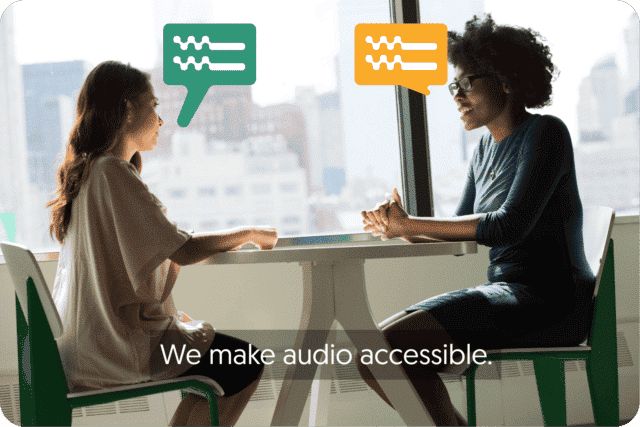
Get a customized offer
Request a quote for your subtitling needs
Final Thoughts on Integrating VTT Files into Adobe Premiere Pro
In conclusion, integrating VTT (WebVTT) files into Adobe Premiere Pro brings numerous benefits and advantages to video editing workflows. Let’s recap the import process and highlight the significance of VTT files for accessibility and localization:
The import process for VTT files in Adobe Premiere Pro involves launching the software, creating or opening a project, accessing the import options, selecting and importing the VTT file, and adjusting import settings if needed. By following these steps, video editors can seamlessly incorporate captions, subtitles, and other text elements into their projects, enhancing the overall viewing experience.
Integrating VTT files offers several benefits. Firstly, it ensures accessibility by providing captions for individuals with hearing impairments, allowing them to engage with video content. Additionally, VTT files enable localization, making videos accessible to global audiences by offering translated subtitles. This expands the reach of content and enhances user engagement across different regions and languages.
Moreover, VTT files allow for greater customization and creative control. Editors can modify the text content, adjust timing and synchronization, and enhance the VTT files using Adobe Premiere Pro’s effects and transitions. By customizing the appearance of captions and subtitles, videos can maintain visual consistency and professionalism.
Incorporating VTT files into Adobe Premiere Pro emphasizes the importance of accessibility and localization in video production. It ensures that content creators reach a wider audience, making their videos inclusive and relevant to diverse viewers.
In summary, integrating VTT files into Adobe Premiere Pro is a powerful way to enhance video editing workflows. By following the import process, harnessing the benefits of accessibility and localization, and utilizing the software’s features, video editors can create compelling and accessible content that resonates with viewers around the world.
Frequently asked questions
-
How do I add subtitles to a YouTube video?
To add subtitles to your Youtube video, simply add the file you have created using Amberscript to your video in the Youtube Studio. Click on “subtitles”, then “add” and finally “upload file” and select the SRT file.
-
How do I add subtitles to a video on Vimeo?
To add subtitles to your Vimeo video, simply add the file you have created using Amberscript to your video in the editing window on Vimeo. Click on “distribution”, then “subtitles” and finally click on the + symbol to upload the SRT file.
-
How do I order translated subtitles?
To order translated subtitles, you can upload your file like you would normally do. You can then select manual subtitling. Once you have selected this, an option will appear where you will be able to select the language the subtitles need to be translated to. If the language that you want is not one of the options you can contact us through our contact form.
-
To which languages can you translate subtitles?
For our human-made subtitling services we work with a network of language experts in 15 different languages. Find out which here. If the language you want is not on the list, please contact us through our contact form.
-
What subtitle file formats are supported?
Our software allows you to export the transcript from the video or audio file as an SRT, EBU-STL or VTT file.
-
Can I burn the subtitles directly onto my video?
If you have exported the transcript as a SRT, EBU-STL or VTT file, you can easily burn them onto your video using video-editing software.
-
How do I generate subtitles?
You can generate subtitles automatically using Amberscript. Our software allows you to convert your video file to text and then export the transcripts as SRT, EBU-STL or VTT files, which can easily be inserted into a video-editor.
-
Can I change the position of the subtitles?
That needs to be done using a video editor like VLC. Go to Tools > Preferences [CTRL + P]. Under Show settings, select the option that says All to switch to the advanced preferences. Navigate to Input/Codecs > Subtitle codecs > Subtitles. Under Text subtitle decoder set, the Subtitle justification to left, right or center.